How Do I Backup My Android Photos?
With the whole world gone digital, smartphones are coming with increasingly better camera quality. You can click pictures anywhere on the go without having to carry a professional camera. But with more photos comes the concern of backing up them as well.
If you are fond of clicking pictures and shooting videos you will find that your smartphone memory will soon run out of space forcing you to delete some apps or photos to make space. Not to mention you can lose your precious photographs if your device is stolen or damaged. In this case, it is necessary to create a reliable backup of pictures that are arranged systematically for you to restore or go to anytime.
Here are some methods that you can use to backup your android photos:
Save them on your laptop/pc
The best way to create a backup is to transfer your photos to another device. This will ensure that your smartphone never runs out of memory and your photos are systematically arranged in folders that you can go to anytime you wish to. Not to mention if your smartphone gets stolen or damaged then your photos will be safe and intact onto another device.
Steps to follow:
1.Connect your smartphone to the laptop via a USB cable.
2.Open the My Computer folder on your desktop
3.Double click on the android device.
4.Select the file or folder of photos that you wish to transfer and copy them into a new folder on your laptop/pc.
Even though this is a secured backup method, your pictures are still not fool-proof from damage. If your laptop/pc gets stolen or corrupted with malware and virus it can also damage your photos. Also, this method can prove to be quite time consuming since you have to manually select the folders you want to copy.
Android Auto Backup
All the android devices come with an auto backup program which you can use to store your photos and videos. The backup will be created automatically as you click new photos and you will not need to manually back up every time.
Steps to follow:
1.Unlock your android device and go to the menu.
2.Click on the ‘photos’ icon
3.Sign in to your Google account
4.Click on the menu on the top right corner of the screen
5.Select ‘settings’ and click on ‘back up & sync’
After you follow these steps your photos will automatically start backing up and every time you create a new folder, you will be asked whether to backup the new folder or not. The benefit of this method is that you will not have to manually back up the photos by individual selection and your photos will be safe even when your device is not. To access your photos incase your device gets damaged simply log into your Google account and access all the photos that were automatically backed up.
Photostick Mobile
This is a marvelous device that connects to your android devices and automatically saves photos. You will have all your photos and videos saved on to a separate device without any manual labor because this device is also smart. It automatically backs up the entire folder and removes the duplicated photos. The backing up is so systematic that you will not lose out on any picture.
Steps to follow:
1.Buy the photostick Mobile from amazon or its official website
2.Install the app for their photo backup from Google Play Store
3.Insert the stick into the charging port of your android device
4.Launch the app
5.Click on ‘back up’ on the main screen
After you have followed these steps all the photos on your android device will be backed up in this device and now you can disconnect. You can read more about the device here at Photostick Mobile Review.
Backup your photos on Dropbox
You can even use third-party apps to save your photos over the end-to-end encrypted cloud storage. One such app is Dropbox. This app provides a safe cloud space for backing up the photos that you can access even when your device is damaged. The whole process is automatic so you do not have to save the photos manually.
Steps to follow:
1.Install the latest version of Dropbox for android devices for the Google Play Store.
2.Sign up for the app or login if you already have an account.
3.Click on the ‘photos’ icon and select ‘turn on’ to start backing up your photos and videos.
Conclusion
Photos are precious and they carry memories worth a lifetime. And no matter how careful we are it is always possible to lose the photos due to any hardware failure or other minor accidents like theft or damage. Therefore, it is best if you get into the habit of backing up your pictures and start as soon as you can.
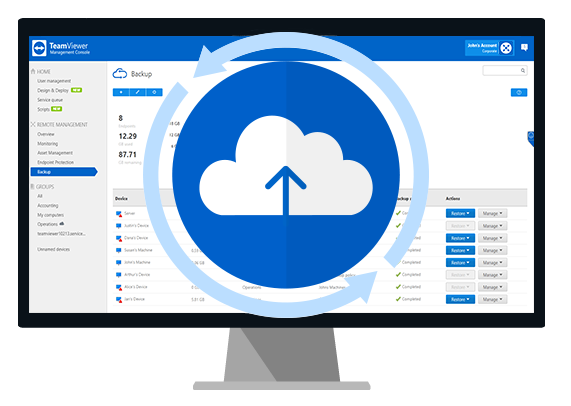


Comments
Post a Comment